- How to change the chip on an iPhone: A Detailed Guide
Smartphones are indispensable in today’s world and are the most important mode of communication. From your contacts to your finances, everything is managed through smartphones. The SIM card, also known as the Subscriber Identity Module, is the essential part that establishes a connection between your mobile device and your cellular network provider. Whether upgrading your phone, switching carriers, or traveling abroad, knowing how to switch the SIM card on your iPhone is a fundamental skill.
This article will help you understand the process. Every step will be described in detail, from removing the old SIM card to installing the new one and ensuring it is properly activated.
Knowing how to change the chip on your iPhone gives you more control over it and allows you to access a whole new range of flexibility and connection options. So, let’s get started and explore your iPhone’s connection possibilities.
Precautions To Remember
It’s important to take a few safety measures before replacing the SIM card on an iPhone to guarantee a seamless transition and prevent any problems. Here are some important things to remember:
- Backup Data: Be sure to save a copy of all the important data on your iPhone before removing the old SIM card. Use your iTunes or iCloud to ensure that contacts, images, messages, and other important data are backed up and can be recovered if necessary.
- Understand Network Compatibility: Make sure the new SIM card works with your iPhone and the network you want to use. Different carriers use different frequencies and technology, so it’s important to confirm compatibility in advance. The carrier’s website or customer support can usually provide this information.
- Check iPhone Unlock Status: If your iPhone is carrier-locked, it can only accept SIM cards from that carrier until it is unlocked. Make sure your iPhone is unlocked so it can accept SIM cards from other carriers before changing SIM cards. You may need to verify the unlock status using the iPhone settings or your current carrier.
By following these precautions and tips, you will know how to change the chip on an iPhone without facing any problems.
Step-by-Step Guide to Describe How to Change out a SIM Card on an iPhone
Below is a step-by-step tutorial on how to change the chip on your iPhone. By following these steps, you will be sure to change sims within minutes!
Step 1: Gather the Required Materials
Make sure you have the following things before you start:
- A new SIM card from your carrier (if applicable)
- A SIM eject tool or a paperclip
Step 2: Turn Off the iPhone
Turn off your iPhone before removing or inserting the SIM card to prevent any damage or data loss on your phone.
Step 3: Find the SIM tray.
The SIM tray is found on the right side of most iPhone models. It is a tiny pinhole, usually near the lower edge. In more recent devices, the SIM tray is on the left side. Use a paperclip or a SIM eject tool to open the SIM tray.
Step 4: Put the SIM Eject Tool
Put the SIM ejector tool into the SIM tray’s tiny pinhole. Press gently until the tray comes out a little. Straighten a paperclip and gently put it into the pinhole if you don’t have a SIM eject tool.
Step 5: Remove the SIM Tray
Pull the SIM tray out of the iPhone gently, all the way out. Be careful not to push it too hard, as doing so might harm the gadget or the tray.
Step 6: Remove the Old SIM Card
Remove the previous SIM card from the holder. Remember how the SIM card is oriented, as you will need to install the new one in the same manner.

Step 7: Insert the New SIM Card
Before inserting the new SIM card, make sure it fits firmly in the tray. To guarantee correct alignment, line up the SIM card’s notched corner with the tray’s notched corner.
Step 8: Put the SIM tray back in
Ensure the SIM tray fits flush with the iPhone and inserts smoothly by carefully reinstalling it.
Step 9: Turn on the iPhone
After the SIM tray has been firmly replaced, turn on your iPhone. The device can detect the new SIM card and connect to your carrier in seconds.
Step 10: Verify Connectivity
Once your iPhone has turned on, verify that it is linked to your carrier’s network. You can do this by using mobile data to browse the internet, placing a test call, or sending a text message.
So, you have successfully learned how to change the chip on your iPhone easily. But be sure to take precautions before starting this process.

eSIM on iPhone
iPhones have embedded SIM (eSIM) technology compatibility. With global eSIM, you may sign up for a carrier’s cellular plan without an actual SIM card. If you have learned how to change your iPhone chip, this process will be easier for you. More freedom is offered to consumers by this function, particularly for those who need to move between several carriers or travel regularly. These usually are the steps you need to do to use eSIM on an iPhone:
- Check compatibility: Ensure your iPhone model supports eSIM technology. Although most contemporary iPhones accept eSIM, it’s a good idea to confirm.
- Speak with your carrier: Find out about your carrier’s eSIM plans and whether they allow eSIM activation.
- Activate eSIM: You may activate an eSIM plan on your iPhone after obtaining it from your carrier. Typically, this entails manually inputting the activation credentials or scanning a QR code that your carrier provides.
- Manage eSIM: After activation, go to the iPhone’s settings menu and choose “Cellular” or “Mobile Data” to control your eSIM settings. Here, you may manage multiple eSIMs if supported, switch between eSIMs and traditional SIMs, and examine plan information.
- Use your iPhone: After enabling the eSIM, your iPhone will utilize it for cellular access just as it would a traditional SIM card.
It’s important to remember that different eSIM plans and support may be available depending on your area and provider. Furthermore, there can be expenses associated with activating or switching to an international eSIM plan with certain carriers.
Your iPhone’s SIM card can be changed easily, significantly improving your connection and travel flexibility. Follow the step-by-step guide to easily swap SIM cards and gain access to local networks and avoid expensive roaming fees.
Zetexa is the best eSIM for international travelers looking for even more ease and savings. Its ZetSIM app offers a hassle-free method to manage your mobile connection, covering over 175+ countries. Thanks to the conveniences of modern technology, swapping out a SIM card is now a regular job that anybody with a basic knowledge of the hardware of their iPhone can easily do.
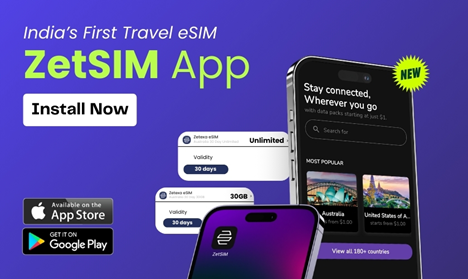
Download the ZetSIM App from the App Store
Download the ZetSIM App from the Google Play store
FAQs
- What tools do I need to change the SIM card on my iPhone?
You will need a small paper clip or a tool to remove the SIM card.
- How do I know which SIM card size my iPhone uses?
The standard SIM card used by iPhones is nano-SIM. You can verify this by looking up the specs for your iPhone model online.
- Can I use my iPhone with any SIM card?
iPhones are usually locked to a certain carrier. However, you can unlock your iPhone to use with other carriers.
